This office memorandum details the participation of CSS officers (SO/ASO grades with 3 years of service) in the Dakshta functional competency courses hosted on the i-GoT Mission Karmayogi platform. The courses, developed in collaboration with the Capacity Building Commission (CBC) and ISTM, aim to enhance functional and behavioural competencies. The program consists of a 10-day online component followed by a 5-day physical component at ISTM. Ministries are directed to nominate officers, ensure completion of the online module by January 31st, 2023, and track progress through the CSCMS portal. The document also outlines the course content, access procedures via i-GoT, and provides contact information for assistance. A separate document details the schedule for the Dakshta programme, covering topics like public procurement, office procedure, data analytics, and more, with a focus on practical application and skill development. The initiative is part of a broader collaboration between MSDE, CBC, and Microsoft to enhance digital productivity skills of civil servants.
SOURCE PDF LINK :
Click to access IGOT_annex_merged_compressedoMZt3.pdf
Click to view full document content
F.No.T-28/83/2022-iGOT/CS-I(Trg.)
Government of India
Ministry of Personnel, Public Grievances & Pensions
Department of Personnel & Training
Lok Nayak Bhawan, New Delhi
Dated the 1st November, 2022
OFFICE MEMORANDUM
Subject: Participation of all CSS officers of SO/ASO grades (With 3 years service completed) in the Dakshta functional competency courses hosted on i-GoT Mission Karmayogi platform – reg.
The undersigned is directed to state that the revised Cadre Training Policy (CTP), 2016 for the CSS/CSSS/CSCS services issued vide DoPT OM No.T-2501711/2015-Trg (ISTM Section) dated 04-07-2016 envisages conduct of Refresher / In-service Training programmes for the officers of these services from time to time.
- Pursuant to the efforts of the Capacity Building Commission (CBC), as part of its mandate, to assist Ministries / Departments in framing their Annual Capacity Building Plans, CBC has identified various functional / behavioural competencies for officers of the CSS cadre. Based on the same the CBC has curated an applied problem solving set of courses in collaboration with ISTM, for the officers of CSS cadre, in hybrid online/offline mode, called Dakshta. 150 officers have already availed these courses and a post 3 month impact assessment of the trained officers is reported to indicate significant improvement in performance in areas they were trained in.
-
The Dakshta functional competency courses comprise a 10 day online component, which can be consumed by the officers online while continuing to work in office. The ASOs/SOs of CSS, who complete the 10 day online module may inform the same directly to ISTM. ISTM will then invite the officers who have completed the online component, in batches of 20, on first come first serve basis, to attend the 5 day physical component of Dakshta at ISTM, as per an appropriate schedule to be drawn up and communicated separately by ISTM to all Ministries. Upon joining ISTM and before the commencement of physical classes, participants will be assessed on the e-learning contents to assess their level of understanding.
-
The functionalities for updating the status of completion of online component of Dakshta by CSS officers and nomination of officers to ISTM for the 5 day physical component, is being envisaged through the CSCMS portal hosted at the web-site https://cscms.nic.in/login. Details regarding the nomination for the physical component at ISTM will be separately informed by ISTM, in consultation with CSCMS Division.
-
The Dakshta functional competency course modules are hosted on the i-GoT platform (https://igotkarmayogi.gov.in/) developed under the Mission Karmayogi and related websites. The details of the procedure to access the online component of the Dakshta suite of courses are explained in the Annexure. The Dakshta suite of courses are also displayed prominently under a separate heading, on the home page of igotkarmayogi.
-
Since the above training programme has demonstrated the potential to positively impact the working in the Central Secretariat, I am directed to request all Cadre Units of CSS to –
(a) Issue suitable directions to all Section Officer/Assistant Section Officer Level officers of the CSS (who have completed their 3 years of service), posted in their respective Ministries/Cadre Units, to immediately undertake and complete the 10 day online module of the Dakshata training, as per the detailed procedure placed at Annexure.
(b) Ministries/cadre units are further requested to prepare a complete list of all the SO/ASO level CSS officers (with atleast 3 years of service) posted under them and share the same with updated details of officers who complete the 10 day online Dakshta component with ISTM, fortnightly, through the CSCMS software. Detailed procedure/schedule for nomination of CSS officers to the 5 day physical component of Dakshta, through CSCMS, will be communicated separately by ISTM to all Ministries.
(c) Ministries may kindly ensure that officers nominated by ISTM are mandatorily relieved to attend the 5 day physical component of the Dakshta programme as per the schedule to be prescribed by ISTM.
(d) Ministries/cadre units are further requested to intensively pursue with their officers who have not completed the 10 day online component and ensure that all CSS officers of the grades of SO/ASO complete the online component of Dakshta latest by $31^{\text {st }}$ January 2023. The competencies of the trained officers will be tagged on the i-GoT platform.
7. For assistance on any issue related to accessing or completing the Dakshta Course on iGoT platform, officers may please contact on the following E-mail – mission.karmayogi @gov.in. Helpdesk: servicedesk.nic.in; Call: Phone 1800111555 . For any query related to the Dakshta course content/course structure/completion modalities, Shri Deepak Kumar Bist, Jt. Director, ISTM may be contacted.
Encl- Annexure
To
All Cadre Units of CSS as per list.
Copy to –
- The Secretary, Capacity Building Commission, Jawahar Vyapar Bhawan, Janpath, New Delhi 110001.
- The Director, ISTM, Admn. Block, Old JNU Campus, New Delhi – 110067 – w.r.t to kindly arrange to circulate the Schedule / detailed instructions for nominations to the physical component of Dakshta to all Ministries, in consultation with CSCMS Division of DoPT.
- The CSCMS Division, Deptt. of Personnel \& Training, North Block, New Delhi -110001 (Kind Attn: Ms. D. S. Nagalakshmi, DS).
- The Training Division, Deptt. of Personnel \& Training, Old JNU Campus, New Delhi -110067 -(Kind Attn: Shri Syed Imran Ahmed, DS).
TENTATIVE SCEHDULE FOR DAKSHTA PROGRAMME FOR ASOs/SOs/USs
The link provides e-learning contents for ten day’s online classes for the following topics which are available on iGOT
A) Steps to view e-content on Public Procurement in i-GOT is as follows:- Step 1 – Login to i-GOT (https://igotkarmayogi.gov.in/page/home) Step 2 – On the Home page top, you will be able to see Search option. Kindly place cursor in the search option and click enter. List of all courses that are available on the platform will be visible Step 3 – Scroll down to the right bottom of the screen. You will find the Content Providers name. Kindly click on Department of Expenditure. Course updated by Department of Expenditure will be visible on the screen.
B) Go to Institute of Secretariat Training and Management on IGOT content providers wherein you will see the following courses: Please consume these courses Step 4 – Please select Course on “Public Procurement Framework of GOI” Step 5 – Office Procedure (20 qns), Noting (25 qns), Drafting (20 qns), Step 6 – GoM (26 qns), RTI Act (24 qns) and Code of Conduct (5 qns)
The Microsoft online courses on word, PPT, and excel will also be available, the procedure to take these is explained in attached doc.
After consuming the above e-learning contents for 10 days, the participants will join physical classes for 5 days at ISTM. Upon joining, a test on e-learning contents will be taken to check the level of understanding.
The topics to be covered during classroom sessions are as follows:-
| Date/Day | Session & Time | Topics | Faculty |
|---|---|---|---|
| 9.30 to 10.30 AM | Entrance test, Introduction; Program Overview, Context, Expectation sharing | BD/PKS | |
| 10.30 to 10.45 AM | TEA BREAK | ||
| 10.45 to 11.45 AM | Ice breaking (Team Building) | NM | |
| 11.45 AM to 12.45 PM | Doubt Clearing Session on Noting & Drafting, Office Procedure | MS | |
| 12.45 PM to 1.00 PM | BREAK | ||
| 1.00 to 1.45 PM | Doubt Clearing Session on RTI | VR | |
| Day 1 | 1.45 PM to 2.30 PM | LUNCH | |
| 2.30 to 3.30 PM | RTI – Best practices and Case Studies/Court cases | VR | |
| 3.30 to 3.45 PM | BREAK | ||
| 3.45 to 4.45 PM | Salient features of General Financial Rules/DFPR | BD | |
| 4.45 to 5.45 PM | Public Procurement – Goods & Services | BD | |
| 5.45 – 6.30 PM | Computer Hands on and exercises – MS Word | Guest |
| Date/Day | Session & Time | Topics | Faculty |
|---|---|---|---|
| 9.30 to 10.30 AM | Positivity Session (Interpersonal Skills) | NM | |
| 10.30 to 10.45 AM | TEA BREAK | ||
| II | Preparation of Tender Documents – RFP/Bid/Award | BD | |
| 10.45 to 11.45 AM | Government e-Market (GeM) based procurement | Guest | |
| 11.45 AM to 12.45 PM | |||
| 12.45 PM to 1.00 PM | BREAK | ||
| IV | GeM – Practical Sessions on creation of online bids/doubt clearing | Guest | |
| Day 2 | 1.00 to 1.45 PM | ||
| 1.45 PM to 2.30 PM | LUNCH | ||
| V | Doubt clearing session on Handling Parliament Matters, exercise on replying to Parliament Questions | DKB | |
| 2.30 to 3.30 PM | |||
| 3.30 to 3.45 PM | BREAK | ||
| VI | Cases studies and exercise – Noting | MS | |
| (3.45 to 4.45 PM) | |||
| VII | Data Driven Decision Making in Government | Guest | |
| (4.45 to 5.45 PM) | |||
| VIII | Computer Hands on and exercises – MS Power Point | Guest | |
| (5.45 – 6.30 PM) |
| Date/Day | Session & Time | Topics | Faculty |
|---|---|---|---|
| 9.30 to 10.30 AM | Positivity Session (Managing Stress through Yoga) | Guest | |
| 10.30 to 10.45 AM | TEA BREAK | ||
| II | Ethics and Values in Administration | Guest | |
| 10.45 to 11.45 AM | |||
| III | Doubt Clearing Session on Code of Conduct, exercises | DKB | |
| 11.45 AM to 12.45 PM | |||
| 12.45 PM to 1.00 PM | BREAK | ||
| IV | Conduct Rules and vigilance matters – caselets, exercises | DKB | |
| Day 3 | 1.00 to 1.45 PM | ||
| 1.45 PM to 2.30 PM | LUNCH | ||
| V | Gender Sensitization | NM | |
| 2.30 to 3.30 PM | |||
| 3.30 to 3.45 PM | BREAK | ||
| VI | Cases studies and exercise – Drafting and Forms of Communication | MS | |
| (3.45 to 4.45 PM) | |||
| VII | Computer Hands on and exercises – MS Excel | Guest | |
| (4.45 to 5.45 PM) | |||
| VIII | Computer Hands on and exercises – MS Word | Guest | |
| (5.45 – 6.30 PM) |
| Date/Day | Session & Time | Topics | Faculty |
|---|---|---|---|
| 9.30 to 10.30 AM | Government of India (Allocation of Business) Rules, 1961 & Government of India (Transaction of Business) Rules, 1961 | VR | |
| 10.30 to 10.45 AM | TEA BREAK | ||
| 10.45 to 11.45 AM | Handling Public Grievances/Sevottam and appeals | PKS/SG | |
| 11.45 AM to 12.45 PM | PPMS, Sanction, Income-tax – compliance instructions | Guest | |
| Day 4 | 12.45 PM to 1.00 PM | BREAK | |
| IV | Negotiation Skills – practical exercises | DD(SG) | |
| 1.00 to 1.45 PM | |||
| 1.45 PM to 2.30 PM | LUNCH | ||
| V | Cases studies and exercise – Drafting and Forms of Communication | MS | |
| 2.30 to 3.30 PM | |||
| 3.30 to 3.45 PM | BREAK | ||
| VI | Computer Hands on and exercises – MS Power Point | Guest | |
| 3.45 to 4.45 PM | |||
| VII | Computer Hands on and exercises – MS Excel | Guest | |
| (5.15 to 6.30 PM) |
| Date/Day | Session & Time | Topics | Faculty |
|---|---|---|---|
| 9.30 to 10.30 AM | Departmental Security Instructions/Cyber Security | DD(PKS) | |
| 10.30 to 10.45 AM | TEA BREAK | ||
| 10.45 to 11.45 AM | Records Management – Physical and digital format | DD(AA) | |
| 11.45 AM to 12.45 PM | Examining Cabinet Notes | VR | |
| 12.45 PM to 1.00 PM | BREAK | ||
| Day 5 | IV | Hands on e-Office – doubt clearing | Guest |
| 1.00 to 1.45 PM | |||
| 1.45 PM to 2.30 PM | LUNCH | ||
| V | Handling of Court Cases + LIMBS and general awareness | DD(SG) | |
| 2.30 to 3.30 PM | |||
| 3.30 to 3.45 PM | BREAK | ||
| VI | Comprehensive exercise on Noting & Drafting | MS | |
| 3.45 to 4.45 PM* | |||
| VII | Hands on Exercise on MS Excel | Guest | |
| 5.15 to 6.15 PM | |||
| VIII | Exit Exam & Valediction | BD/PKS |
- 20 Minutes Yoga and stretching Session
Summary of Sessions
| S.no | Topic | Details | Session |
|---|---|---|---|
| Inauguration | Welcome, Course Overview | 01 | |
| Team Building | Ice Breaking | 01 | |
| Interpersonal Skills | Positivity Session | 01 | |
| Managing Stress through Yoga | Positivity Session | 01 | |
| Ethics & Values in Administration | Principles and Caselets | 01 | |
| Gender Sensitisation | Principles and Caselets | 01 | |
| Negotiation Skills | Principles and Caselets | 01 | |
| Office Procedure & Noting, Drafting | Doubt Clearing | 01 | |
| Noting – Case studies & exercise | 02 | ||
| Drafting & Forms of Communication – Case studies & exercises | 02 | ||
| RTI Act | Doubt Clearing | 01 | |
| Best practices and case studies | 01 | ||
| GFR/DFPR | Input and discussion on cases | 01 | |
| Public Procurement | Doubt clearing and cases | 01 | |
| Tender Documents – RFP, Bid, Award, QCBS | Input and demonstration of tender documents | 01 | |
| GeM | Doubt Clearing session | 01 | |
| Practical Session – creating online documents | 01 | ||
| PFMS, Sanctions, Income-tax | PFMS procedure, Sanction orders and Income tax calculation | 01 | |
| MS Word | Input and Hands on | 02 | |
| MS Power Point | Input and Hands on | 02 | |
| MS Excel | Input and Hands on | 03 | |
| e-Office | Hands on | 01 | |
| Data Analytics | Input and use of Data Analytics | 01 | |
| Parliament Matters | Doubt Clearing session & exercise on replying to a Parliament Questions | 01 | |
| Court/CAT cases | Procedure, Best practices & LIMBS | 01 | |
| Conduct Rules/Vigilance | Doubt Clearing Session | 01 | |
| Caselets and exercises | 01 | ||
| GOI Allocation & Transaction Rules | Practical session | 01 | |
| Examining Cabinet Note | Identify deficiencies in Cabinet Note | 01 | |
| Handling Public Grievances, Sevottam & Appeals | Scenarios in grievance handling, New Feature in Grievance Redressal | 01 | |
| Departmental Security Instructions & Cyber Security | Input and demonstration | 01 | |
| Records Management | Input on principles of RM, Best practices, Recording and Classification of Reports | 01 | |
| Exit Exam & Valediction | 01 | ||
| Sessions on Yoga |
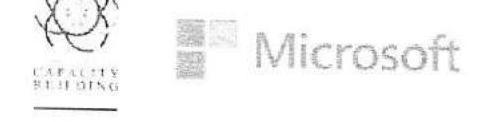

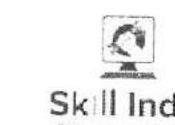
Capacity Building of Government Officials by MSDE and CBC in Microsoft Digital Productivity Skills
Standard Operating Procedure to Use Microsoft Office Word, Excel, PowerPoint and other tools free through Office on the Web – latest version
(In Incase learners don’t have the latest version on their Desktop)
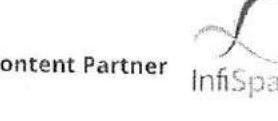
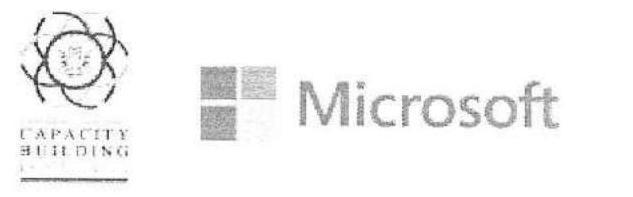


About this Program:
Ministry of Skill Development & Entrepreneurship (MSDE), Capacity Building Commission (CBC) and Microsoft have entered a Tripartite Memorandum of Understanding (MOU) to enhance the functional digital productivity Skills of Civil Servants. This program will digitally empower the officials to provide efficient and effective last mile social welfare services to the vulnerable and underprivileged sections of the society.
Under this MOU, 24 hours of digital productivity course is being offered free of cost through two modules – Basic & Advanced Microsoft Office 365 Productivity Suite Offerings to all the civil Servants. Certificate of Completion would be issued upon the completion of each course and the learners would be provided with access to additional digital productivity courses.
Know More:
Microsoft News Center: Microsoft collaborates with MSDE and CBC for capacity building of India’s 2.5 million civil servants in Digital Literacy – Microsoft Stories India
News Articles:
– Microsoft joins hands with MSDE, CBC to train 2.5 million civil servants in India (timesnownews.com)
– Microsoft joins hands with MSDE, CBC to train 2.5 million civil servants in India | Business Insider India
Capacity Building Commission: LinkedIn
Skill India Twitter: Skill India on Twitter
Skill India Facebook: Facebook
Skill India Instagram: Skill India on Instagram
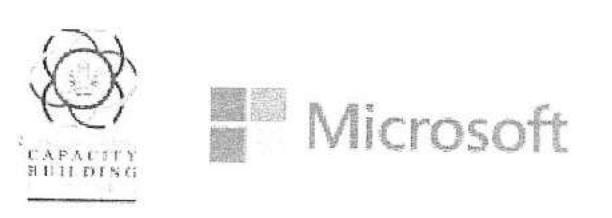

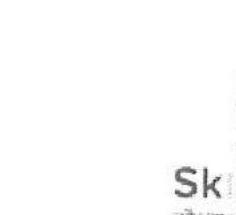
Step 02: Once you land in the home page of Microsoft 365, click on the Sign In button if you already have an account with Microsoft, else click Sign Up For Free.
Note: In case you need mobile applications of these productivity tools free, kindly enter your email address in the Enter Your Email Address field to get links to download them free in your email inbox.
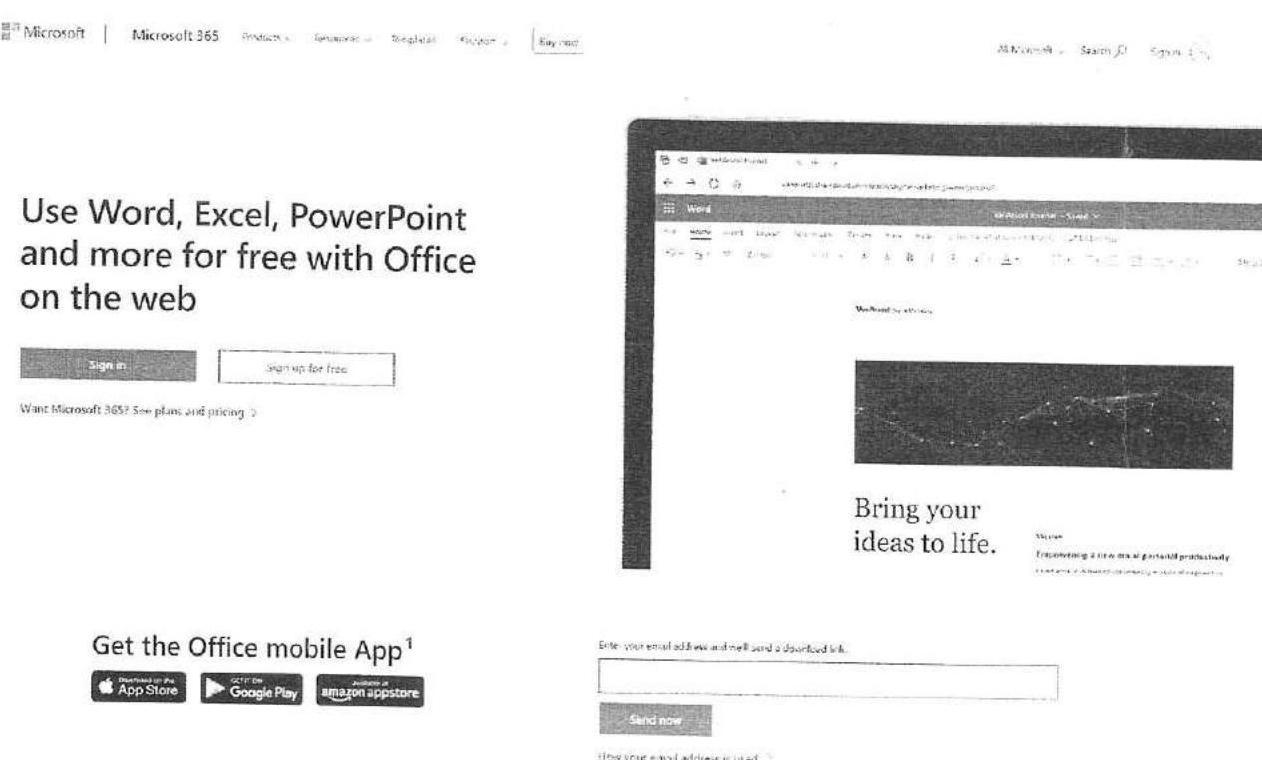
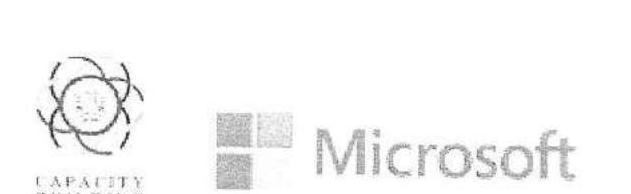

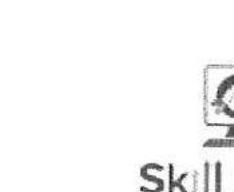

Step 01: Click Open your browser (Edge, Chrome, Safari etc.) in your desktop, laptop or mobile devices and enter this URL (Microsoft 365 online) or search “Microsoft 365 Office Online free” to land on the home page of Microsoft 365 Website that offers Word, Excel, PowerPoint and other tools free through Office on the web.
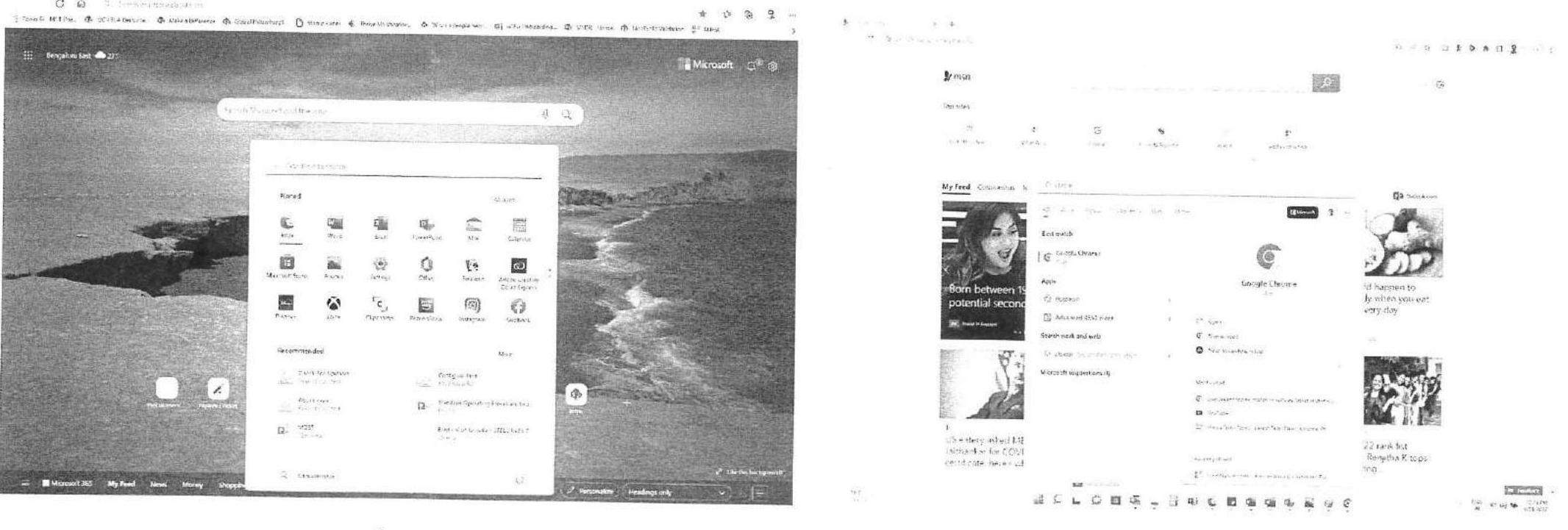
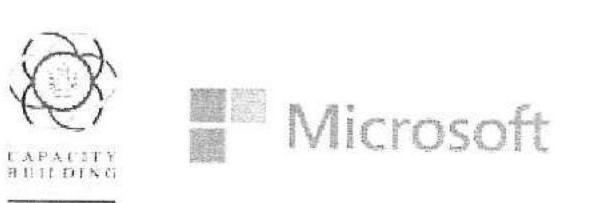


Step 03: To Sign In – One of the other preferred ways to Sign In is using the Password. You can use this option by clicking on Other Ways to Sign In. Clicking on the same would land you in Choose a way to sign in and kindly select Use my password. Enter the Password associated with your Email Address and click on Sign In towards reaching your Office for the Web Home page.
Note: Click on Forgot Password in case of any challenges in accessing the account with your Password and you would be redirected to a window where you could choose between your Email Address or Phone Number to receive a Security Code and login to the Office for the Web Home page.
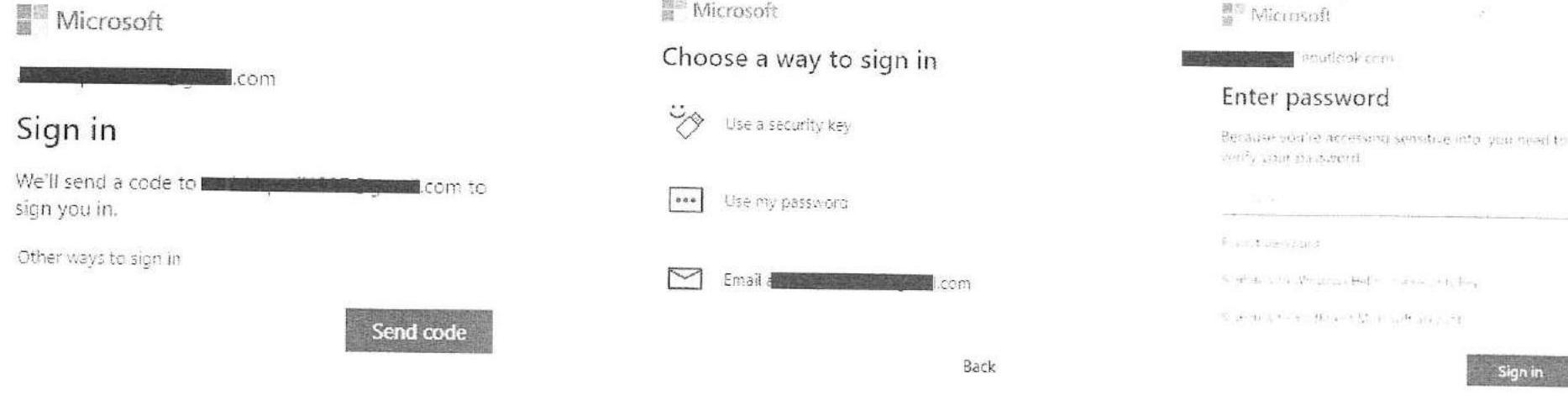
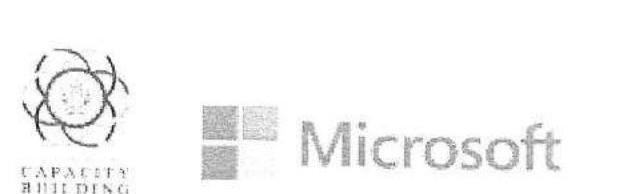

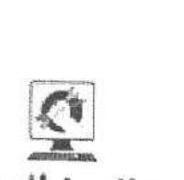
Step 03: To Sign In – Enter your registered Email Address or Mobile Phone number or Skype Id associated with your Microsoft Account and click Next. Click on Send Code to allow Microsoft send you an authentication code. A code will be generated and sent on the registered email/mobile number/Skype Id, based on the option entered. Enter the code and click on Sign In towards reaching your Office for the Web Home page.
Note: You may also choose other ways to Sign In other than sending a code by clicking on Other Ways to Sign In. Click on Create One! to Sign Up for Free and click on Can’t access your account in case of any challenges.
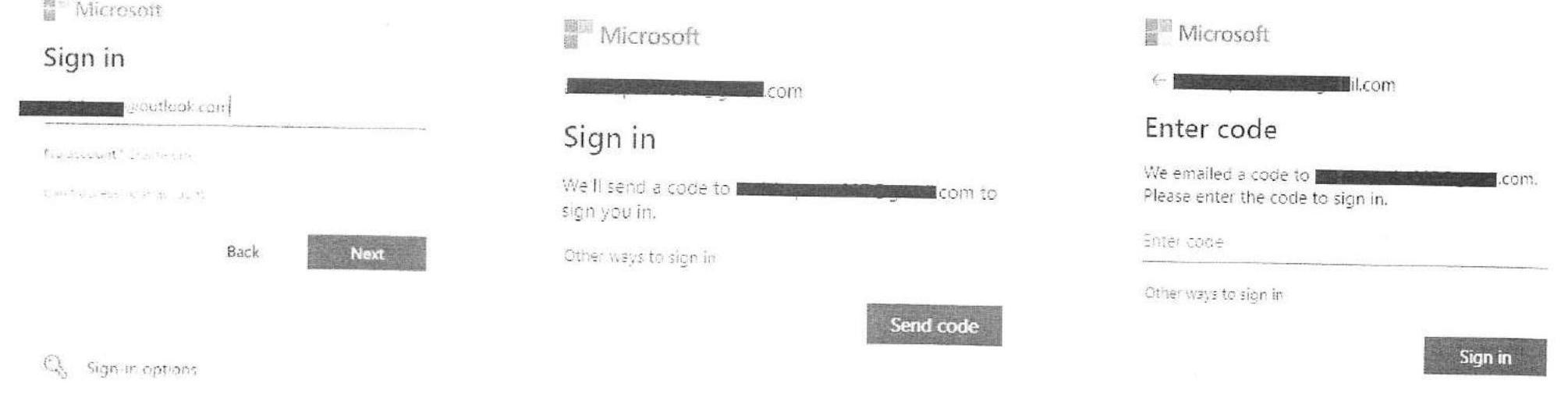
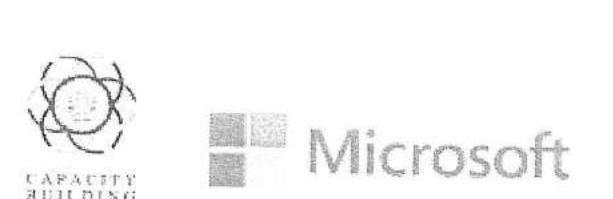

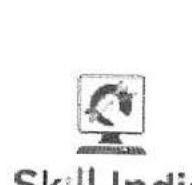
Step 03: Click on Forgot Password in the case of any challenges in accessing the account with your Password and you would be redirected to a window where you could choose between your Email Address or Phone Number to receive a Security Code. Click on Get Code after choosing the Email Address or entering the last 4 digits of your registered Phone Number while choosing Text Phone Number. Enter the code from Email Address or Text Message to reach the window to Reset your password. Once you reset the password, you can restart the Sign In process.
Note: In case you don’t know the Email Address or Phone Number associated with your Microsoft account, click on I don’t have any of these to recover your account using an alternate email address. Kindly enter the alternate Email Address and Captcha Characters to receive a security code to your alternate email address and to further recover your Microsoft account.
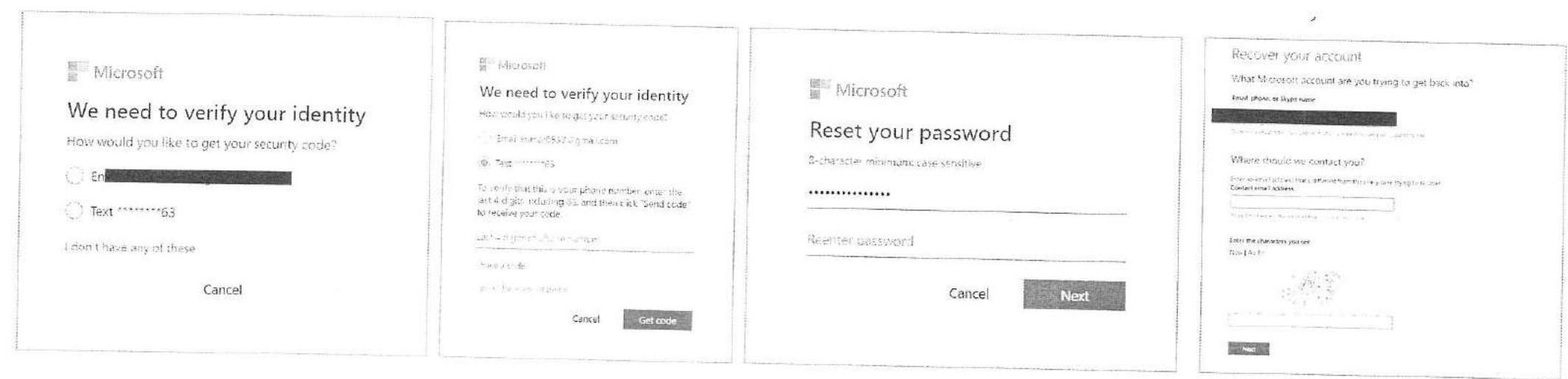



Step 04: To Sign Up for Free – Enter your Email Address and click Next. Create a Password of your choice (Note: Passwords must have at least 8 characters and contain at least two of the following: uppercase letters, lowercase letters, numbers, and symbols). A code will be generated and sent to the registered email. Check your email for code and enter the code and click Next. Your Microsoft account has been created now and kindly follow Step 03 to Sign In towards reaching Office for the Web Home page.
Note: You can also create a new email address with Outlook or Hotmail by clicking on Get a New Email Address and then Sign Up for Free using new email address. You would be redirected to a window to choose email address details and further setting your password to create email account. Kindly follow Step 04 to Sign Up for Free using new email address.
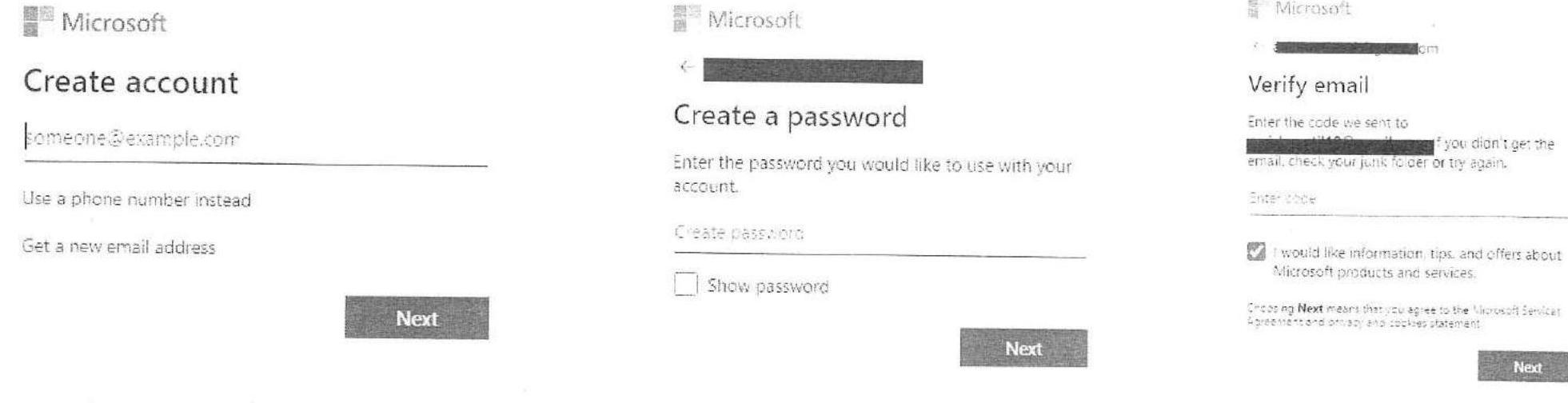
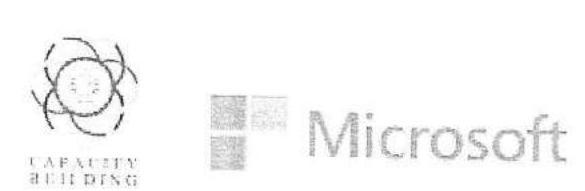

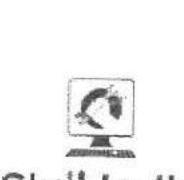
Step 04: To Sign Up for Free – You can also Enter your Mobile Phone Number by choosing Use a phone number instead to enter your Phone Number and click Next. Create a Password of your choice (Note: Passwords must have at least 8 characters and contain at least two of the following: uppercase letters, lowercase letters, numbers, and symbols). A code will be generated and sent to the phone number as Text Message. Check your SMS for the code and Enter the code and click Next. Your Microsoft account has been created now and kindly follow Step 03 to Sign In towards reaching Office for the Web Home page.
Note: Click on resend the code in case of any challenges in accessing the code and Check your SMS for the code to create your Microsoft Account.
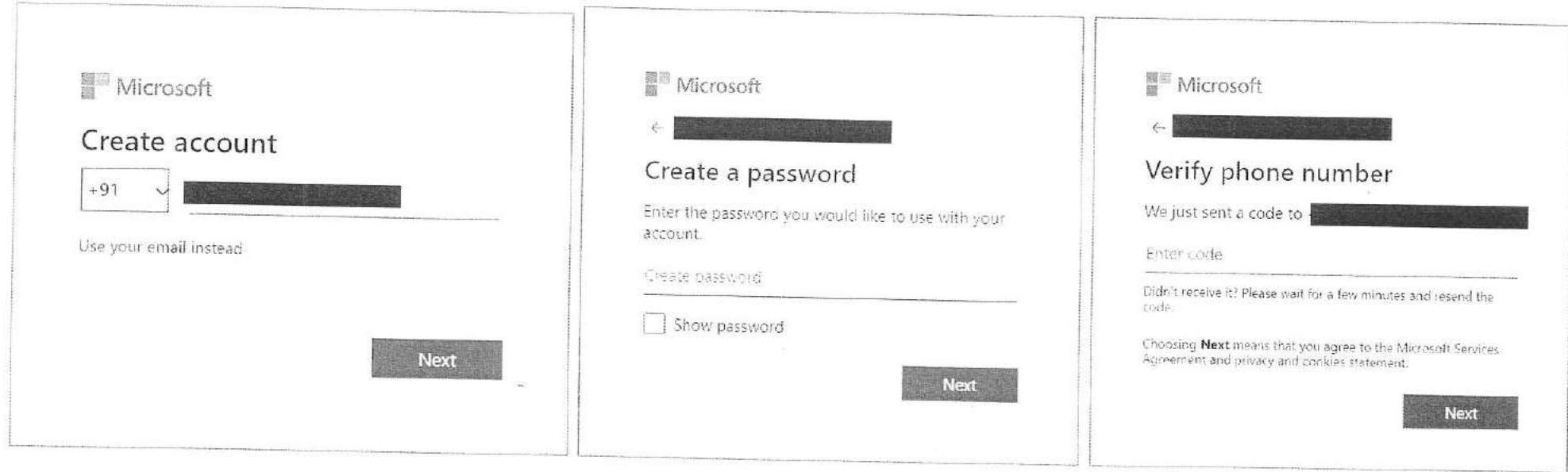
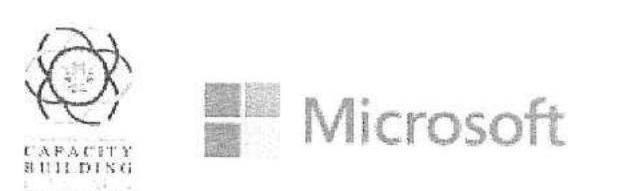

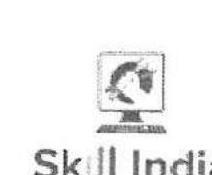
Step 05: Once you are signed into online Microsoft 365 Office Home page, you will find various applications provided by Microsoft 365 office free in the extreme left side of the home page. Search for the application you want to use in the search tab at the top-center or choose the application of your need from the left side menu. Click on New button to create new document and the document automatically gets saved for you in this account for you to refer and work. Click on Upload button to upload any document from your desktop.
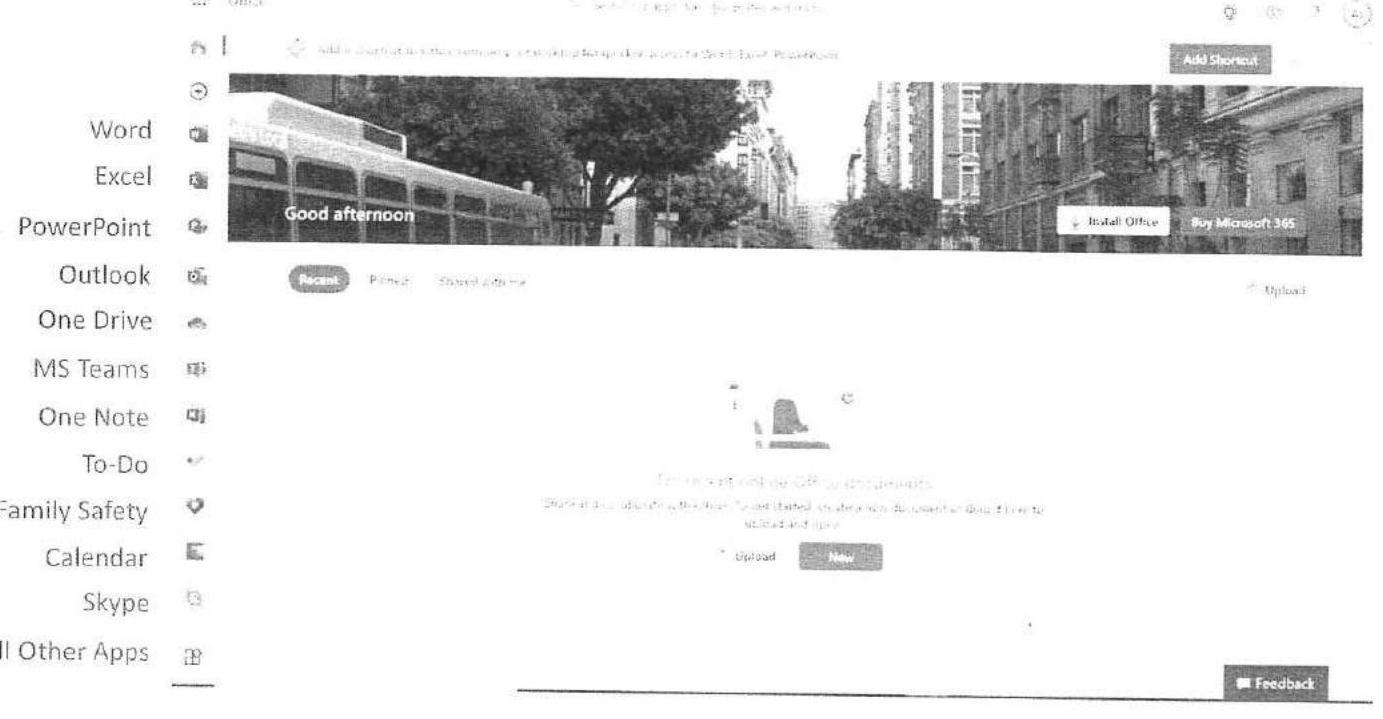



Step 06: To execute an assignment or assessment on Excel, click on the Excel icon present on the left navigation panel or click on New Button and choose Excel icon. Click on Create New blank workbook to start working on an online latest version of the Excel Workbook. Click on Welcome to Excel to get a guiding tour of Excel.
Note: Workbooks are automatically saved to your OneDrive and the same can be accessed from your Microsoft 365 Office Home page.
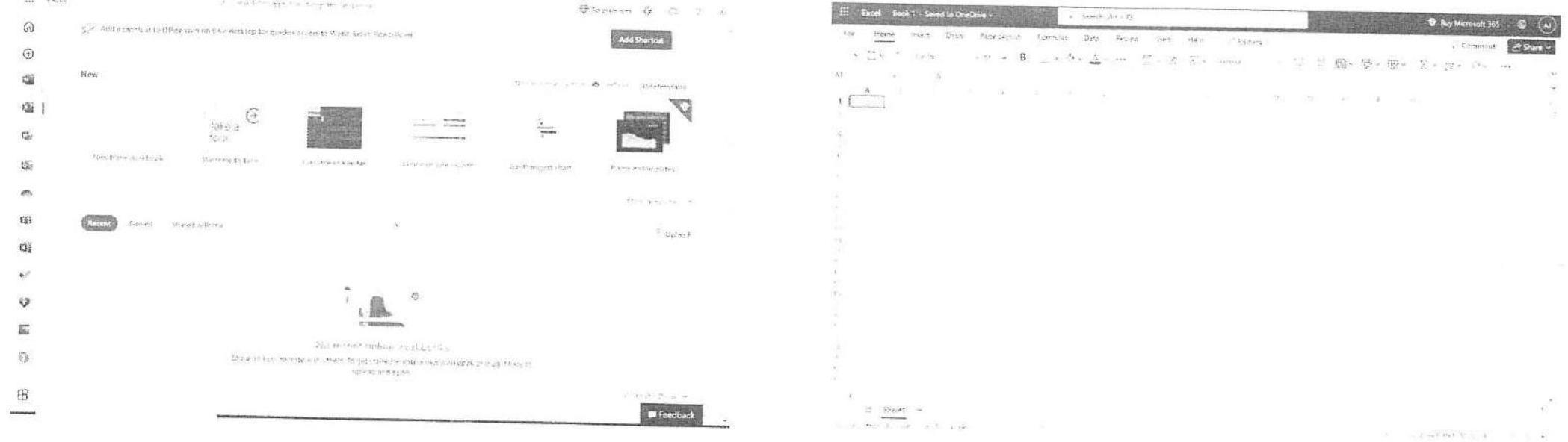
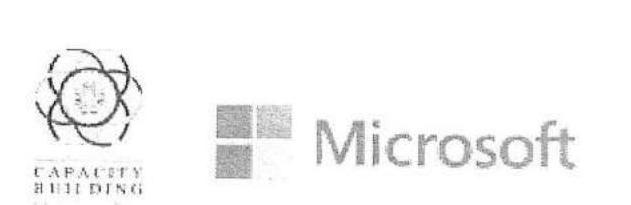

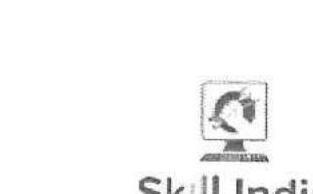
Step 06: Once you have completed the assignment, Download / Save your workbook, by clicking on File. Then click on three dots (More file options) and select Save As. Click on Download a copy to download the workbook to your system. Click on Rename to change the name of your workbook.
Note: Upload the Workbook with completed assignment/assessment through the Submit Button in Microsoft Community Training Portal and move to the next course in the module. You would be provided with the right solution to the assignment and assessments at the end of the course in the summary file for you to verify and learn the solution.
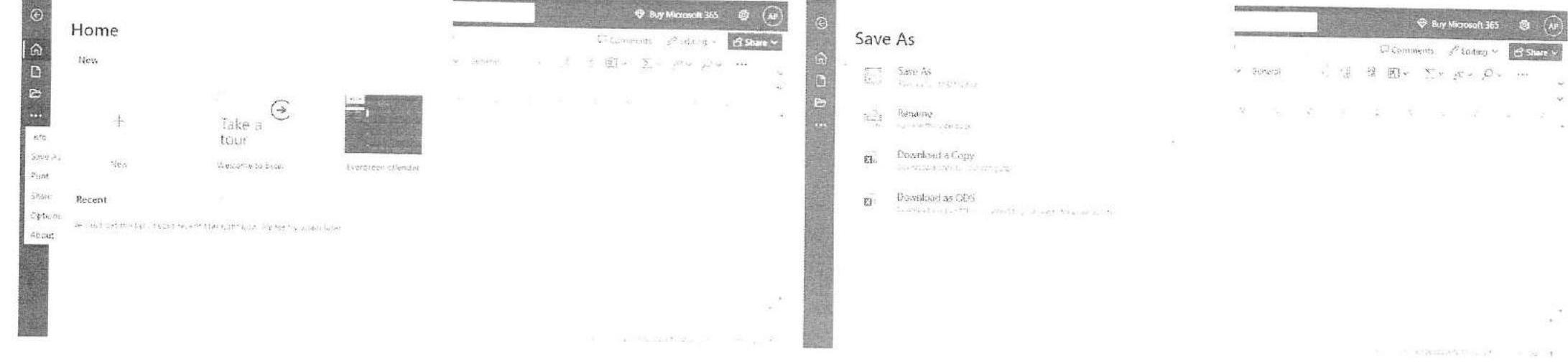
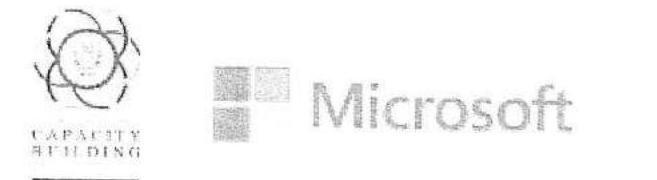


Thank You
Kindly mail to missionskill@nggagn.onmicrosoft.com for any queries